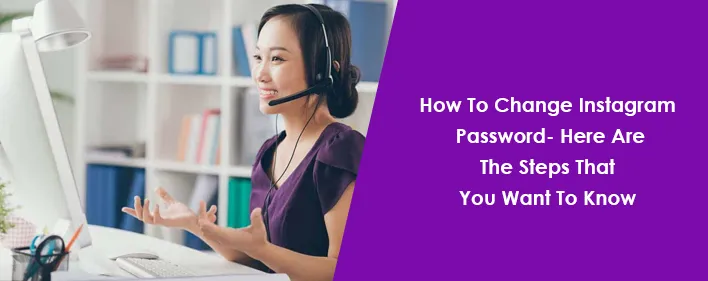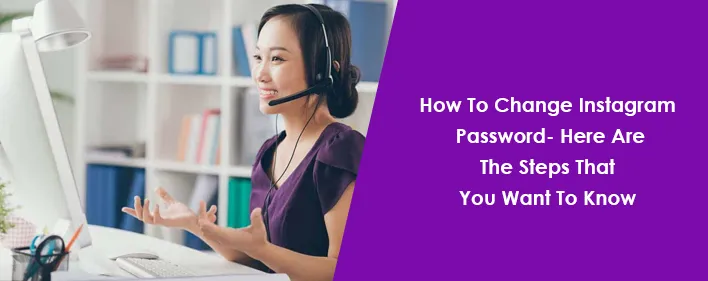
Simmons
23 Mar, 2023
Instagram
How To Change Instagram Password- Here Are The Steps That You Want To Know
Today, billions of users are having an account on Instagram all across the world. Every person is having an account on Instagram and they like to scroll through it for their recreation. This online social media platform lets you upload pictures, reels, and videos. One can connect with friends, family, colleagues, and others through this platform. With multiple features and security, people are using this Instagram all across the world. If you are a new user of Instagram then you must want to know- How to change your Instagram password? How can I reset the password of my Instagram account? Well, these queries are common ones and are asked by most users.
Seeking answers to these questions can be difficult especially when a user is new. In the starting, they’re a little bit confused about the features that make them ask this query about password reset or change.
No matter how securely you’re using Instagram, you need to change it at regular intervals of time to avoid hacking. Here’s how you can change or reset the password of your Instagram account.
How to change your Instagram password?
On any social media site, a few things are as annoying and stressful as forgetting your login information. Along with this, suspecting your account may have been hacked is another concern of the users. Thankfully, there are proper steps for changing or resetting Instagram passwords. These steps are straightforward and easy and one can follow them with ease.
Instagram allows you to enable two-factor authentication if the security of your account is your main concern. In addition to updating your password, you can enable this feature. With this, you’ll be able to add another layer of security that requires you to confirm on another device that you’re trying to log into your Instagram account.
The way of changing or resetting your Instagram password on iPhone and Android will be a bit different. You can do this according to Instagram's Help Center. From here, you will have the option to enter your username, email, or phone number to help you reset your password. After this, Instagram will send a link to your associated email with reset instructions. If you're on Android, the Instagram app allows you to log in to Instagram with a Facebook account if you’ve forgotten your password.
For password resetting, you will need to have access to the recovery email, phone number, or Facebook account linked to your Instagram. One thing to consider is that if you can't access the email account you registered with and didn't link your Instagram and Facebook accounts, then Instagram is unable to give you access to the account.
On Instagram, you can reset or change the password with ease. If you're logged out of your Instagram account and can't remember your password then you will have to request to reset it from the login screen.
If you're able to log in to your Instagram account and you also know your current password then you can change it from your “Settings. Follow these given steps to change the password of your account:
- First of all, you need to click on your profile picture in the bottom right to go to your profile.
- In the next step, tap in the top right, then tap “Settings”.
- After that, you’re needed to tap on “Security”, then tap “Password”.
- Here, you are needed to enter your current password for the Instagram account and then enter your new password.
- In the final step, tap “Save” on the top right.
How to change your Instagram password without the old password?
Knowing how to change or reset your Instagram password is useful that can help you in case of urgency. If someone is trying to access your account and you get notified about it then you’ll have to reset your password. In such a case, you must know to change or reset your password.
One of the most popular social media apps is Instagram which allows you to scroll through everything. Be it photographs or videos, you’ll get to see everything on Instagram. Since its launch in 2010, this has been a photo-sharing app and it has been through quite a few changes. Instagram’s link with Facebook has made the whole thing a lot easier too. It allows you to sign into the app with your Facebook login details which are great for those who struggle to remember their passwords.
Instagram password change
Regardless of whether you have an iPhone or Android phone, it's a good idea to ensure that you're changing your password regularly to keep your account secure. Even if you’re using a personal desktop to browse Instagram, you must keep changing your password often. This is just for your data and account safety.
How to change your Instagram password? That’s a common issue of every user on Instagram who is facing the problem of password reset or change. Don’t remember your Instagram password? You might have forgotten your Instagram password. If you’ve forgotten your old password then it’s time to reset it using your email or phone number.
Here’s how you can reset a new password using your mobile.
- First of all, open the Instagram app and then click on get help logging in. For any process of password reset, it’s necessary to reach the sign-in page from where all the procedures will get started.
- The next is about mentioning details that you need to reset your password. Instagram will now ask you to enter your email, username, or phone number that is linked with Instagram. Enter any of them.
- Once entered, click tap on next and then follow the prompts. Whatever you’re getting on screen, follow those instructions.
- A confirmation will be sent to your mobile or email that you have mentioned. You’ll be given the option to select a method to receive your confirmation code. Once the code is received, you need to enter the verification code or click on the confirmation link. The confirmation link will take you to the password reset page
- From the password reset page, you can create a new password for your Instagram account. In this step, you need to create your new password and after confirming it. Make sure your password is strong and hackproof. For this, mention characters and numbers also.
- After this, click on the tick on the top right side. Make sure to tap on the reset password option once done and it will take you to the login page. In this step, you can now log in to your Instagram account using the same credentials.
Quick tips for creating a strong password for Instagram
Here are some tips for creating a strong password:
Strong password- Always keep the password strong so that it cannot be hacked by anyone. Along with this, try to use phrases you can remember.
No personal detail in the password- Make sure to avoid adding personal information like the pet’s name, your name, phone number, date of birth, etc.
Create something new and unique- If you want to protect your privacy on Instagram, then you’ll have to create a different password that is creative and unique.
Why should you change your Instagram password?
No doubt, Instagram is a secure platform that comes with many features. But, you need to put your efforts also to keep the account safe and secure. Therefore, Instagram implements the password switch for security purposes. With this measure, you’ll get to ensure that no account is using the same password as before. This security feature also protects you and your account from hackers. If a hacker tries their hands on your Instagram password, they would be able to access all of your information including any videos or pictures you uploaded.
These days, hackers have become smart and may trick you into giving them your password by posing as an Instagram employee, official Instagram support, or using phishing scams. These individuals will then have complete access to your account and anything you upload to it. Thus, by changing your Instagram password, you’re adding one extra layer of protection against hackers who might try to steal your data and information from your Instagram account.
How can I reset my Instagram password if I forgot it?
Have you forgotten your Instagram password? Don’t know how to rest it? Many times when you don’t know your old password, you need to reset the password. For this, you must have your email and phone number with you that are associated with your Instagram account. With simple steps, one can easily reset a password on Instagram.
To reset the password on the desktop
In case, you have forgotten your Instagram password and want to reset it on your Desktop or laptop then these are your instructions-
- First of all, you need to open Instagram.com. Without reaching the sign-in page, you won't be able to proceed to the next step.
- Now, you are needed to click on the forgot password link.
- You will now have to enter your email, username, or phone number with which your account was linked. Once filled, tap on send login link.
- Instagram will send you a password reset link which begins with https://www.instagram.com/. After this, you will be redirected to a page where you need to set your new password.
- Once you create your new password and confirm it twice. Remember, that your new Instagram password should be 6 characters long. You need to keep it strong and hackproof.
- In this step, just click on the reset password option once done and it will take you to the login page. The final step is to your Instagram account using the same credentials.
To reset my Instagram password on my mobile
Some instructions for resetting the password on the mobile are different from those on the desktop. Therefore, here are the steps that are needed for the password reset on the mobile-
- First of all, open the Instagram app and then click on get help logging in. Now, Instagram will ask you to enter your email, username, or phone number that is linked with Instagram. Enter any of them.
- Once entered all the details, click tap on next and then follow the prompts. A confirmation will be sent to your mobile or email that you have mentioned. For this, you’ll be given the option to select a method to receive your confirmation code.
- Once the code is received, you need to enter the verification code or click on the confirmation link. The confirmation link will take you to the password reset page
- From here you can create a new password for your Instagram account. In this step, you need to create your new password, and after confirming it
- After this, click on the tick on the top right side. Make sure to tap on the reset password option once done and it will take you to the login page.
- In this step, you can now log in to your Instagram account using the same credentials.
How can I reset my Instagram password without Facebook or email?
Do you forget your Instagram registered email and want to log in to Instagram without email? Is your Instagram not linked with Facebook? If yes, then you will need to know how to reset your Instagram password without email and Facebook. Take a look at the following methods to recover the lost Instagram password.
There are times when you will need to reset your Instagram password without the email. For this, you have to follow these steps-
First of all, you are needed to open the Instagram app on your mobile device. In the next step, enter your last known email address or phone number. Here, you need to tap “Forgot password? In this step, click “Need more help?”Follow the on-screen instructions to submit a support request.
How do I reset my Instagram password on my iPhone?
Try these steps if you want to reset your Instagram password on your iPhone-
First, you will need to open Instagram on your iOS device. Now, if you forget your Instagram password or email, you need to tap on the “Forgot password”. If you use Facebook and your Instagram account is linked to it, click on the Facebook link to sign in. But, if you also forget the Facebook password, then choose a “password reset option”. To reset your password, you either need to fill phone number or email address. Now, you will receive a code on your phone number or you receive an Instagram password reset email. Tap the Reset your Instagram password link that you get through email or text. Now on the new page, enter your new password two times. And, tap “Reset Password”. Finally, your password is reset, and you can log in to Instagram with new details.
FAQs
Q. What do I do if I forgot my Instagram password on Android or iPhone?
A. On an Android device, you just need to tap Get help logging in on the login screen. Enter your Instagram username, email, or phone number, then tap Next. If you’re using iPhone, then tap “Forgot password” on the login screen. Make sure to enter your Instagram username or phone number, then tap Send log-in link.
Q. Why can't I change my Instagram password?
If you're having this issue with changing the password, try the following. On Android, tap Get help logging in on the login screen to proceed further. On iPhone, tap Forgot password on the login screen. If you've previously linked your Instagram to Facebook accounts, you can reset your password using your FB account by tapping Reset using Facebook.
Q. How can I change my Instagram password?
For this, you are needed to go to the login page on the Instagram app. If you're on Android, go to “Get help logging in.” If you're on iPhone, then click on the “Forgot password.” You will have the option to enter your username, email, or phone number to help you reset your password. With this, Instagram will send a link to your associated email with reset instructions.