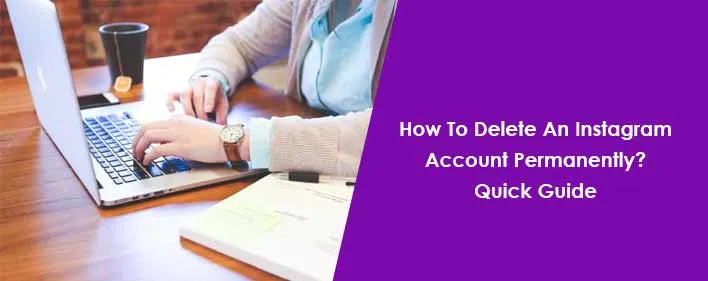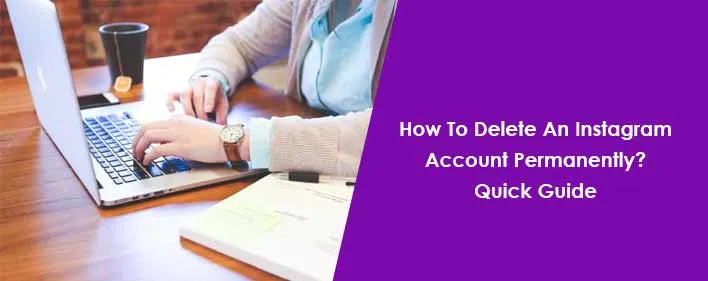
Simmons
10 Aug, 2022
Cash App
How To Delete An Instagram Account Permanently? Quick Guide
How can I delete my Instagram account? Is there any way to delete the account permanently? Are you stuck with these queries? Every new user of an existing user who wants to take a break from social media always asks this sort of question.
Instagram lets you connect with friends, co-workers and family with ease. You can also upload your images and videos on this platform. Taking a break from this account is also easy. On Instagram, one can easily delete their account but a few instructions are needed for this. Users only have to comprehend some important things that are related to How to delete an instagram account.
How to delete an instagram account?
When a user feels like needing a break from social media, they can deactivate Instagram account temporarily, or even delete Instagram for good. This solely depends on the user what they want to do. No matter whatever option you’re choosing, it’s always recommended to users to download Instagram data before you deactivate or delete your account.
The good this is that Instagram can be deleted from mobile or browsers anything. There are different instructions for deletion for both of them. Before the deletion of Instagram, one can also try the deactivation process as it allows users to come back whenever they want. Here are what a user needs to do for account deactivation on Instagram.
Deactivating Instagram
- The user of the account needs to log in to Instagram on a browser.
- After this, they need to click on your profile picture, and choose Profile > Edit Profile.
- Make sure that the user is scroll down and clicking on “Temporarily disable my account”.
- In the next step, the user requires to put a reason in the “Why are you disabling your account” section.
- The user also needs to re-enter your password and confirm your decision.
- If you don’t want deactivation and want to delete your Instagram account, the process is not very different.
Deactivate vs. Delete: What is the difference between them
Well, one this is for sure that Instagram doesn’t want you to leave the platform right away. That is why, they give an option of deactivation before complete deletion of the account. Instagram gives you two options which includes permanently deleting your account or temporarily deactivating it.
Some key differences are
- Deleting is permanent and users cannot be undone whereas when deactivating, you can reactivate your account at any time just by logging in
- When deleting your Instagram account, all your photos, followers, likes, and comments are permanently removed. You won’t be able to get them bck once deleted the account. When deactivating the, your photos, followers, comments, and likes are preserved. You’ll get them back, whenever you’ll come back to your account.
- In the deletion process, you could lose your user name if someone else claims it. But this doesn’t happen when deactivating. Users can hide your account indefinitely and not lose your username
How do I delete permanently an Instagram account?
There’s a slight difference between the deletion of the Instagram account on mobile app and on the web browser. On iPhone, you won't be able to delete the account from app. You can do it on both mobile and desktop browsers. So, open the mobile browser on your iPhone device to proceed. If you want to delete the account permanently then this can only happen using a browser. Here’s how you can permanently delete your Instagram account. Let’s have a close look at them-
- Open your account forst
- Go to the “Delete Your Account“ page on your browser
- Here, you will have to choose a reason for deletion from the given drop-down menu.
- Tap the “Delete” button to confirm your decision in the final step,
Deleting Instagram using the iOS or android app
The quick way for iPhone users to delete Instagram is by using the app. For doing so, you need to go your profile, tap the menu in the top right, and select Settings. Then go to Account, and scroll down to the bottom of the menu. In this way, you’ll get to see Delete Account button under the menu button.
After tapping on it, you will get to be asked whether you want to delete or deactivate your account. You can read more about those other options in the “Temporarily suspending your Instagram account” section. By clicking on the “Delete account” button will bring up a message to you. After this, you need to confirm it the process of deletion.
Follow these steps to temporarily deactivate your account on your mobile browser:
- Go to “Instagram.com“ from your mobile browser
- After this, log in when prompted to do so.
- Click on the “profile icon” from the upper right-hand corner.
- Tap “Profile,”
- After that, select “Edit Profile.”
- Scroll down and then tap “Temporarily disable my account” to the right of the “Submit” button.
- In this step, you will be asked why you are doing this.
- Select an option from the drop-down menu to give a reason
- Re-enter your Instagram account password.
- In the final step, click on the “Temporarily Disable Account.”
Deleting Instagram on the web
If you are not using the app and want to delete your account on web browser then you’ll have to follow these steps.
Step-1
First of all, you’ll have to go to Instagram’s special account removal request page. Follow the link in Instagram’s account deletion. If you’re not logged into Instagram for the web then you’ll have to enter your credentials to sign in the account. Just put in your password twice throughout the deletion process, so now’s probably a good time to make sure you know what it is.
Step 2
After this, just end up on a page with the old Instagram logo and a dropdown will come to you asking why you’re deleting your account. Depending on which option you choose, you choose the options.
Step 3
Whichever option you pick, there’ll be a box below the links that asks you to reenter your password. After you do that, you will be needed to make a tap or click the button that says Delete and then confirm that you’re sure.
Why can't I delete my Instagram account?
How to delete instagram? Why I can’t delet my account? These queries are frustrating sometimes. At times, users face problems in deleting their account on Instagram. What is the reason behind this? Why this happens to the users? Well, this mostly happens due to some security reasons. Some of the reasons why you’re not able to delete your account are mentioned below-
- Sometimes, users are not allowed or they can’t permanently delete your Instagram account because it is a social media platform.
- Social media sites and platforms are designed to be permanent. If a user wants to delete it, they face problems in it.
- Some issues related to the security features of Instagram might also cause this issue to happen.
- Another reason is that deleting your account would remove all of your content from the platform and you would lose all of your followers and connections.
Saving your data on Instagram before deleting your account
If you delete your account permanently, you won’t get access to the data that you’ve uploaded to the account. Before you want to make a move to delete your Instagram account permanently, make sure you’ve saved or downloaded the data. It is a good idea to back up your Instagram data. Once you have deleted it, you can’t add it back later. So, make sure to get the valuable photos, interactions, and friends before it gets too late. When you delete your account, Instagram will delete your account and everything in it including your photos, likes, comments, and friends.
Do you want to save your account data? Don’t know how to do this? If yes then try these simple steps:
- Every user needs to open the account “Instagram” first to tap the “profile icon” in the lower right corner
- After this, they need to tap the “hamburger icon” (Menu) in the top right corner, then tap “Settings” at the bottom.
- Select “Security,” then tap the “Download Data” option.
- Make sure to enter your “email address” and tap “Request Download.”
By following these above mentioned steps, users will get the data in their email. Within 48 hours, Instagram will email you a complete file of your profile. The email will be the same that you had given to the email address you provided. The email will contain your photos, comments, profile information, and everything else you may need to access in the future. This data might be useful for future applications. If you don’t do this, you’ll lose your data completely and you’ll never get it back no matter how hard you try to get access to your Instagram account.
Does the Instagram account delete immediately?
Instagram takes some time to deletion of the Instagram account permanently. This is because they’ve to give time for verification of all these things because of deletion. After 30 days of your account deletion request, your account and all your information will be permanently deleted.
One point to consider is that you won't be able to retrieve your information. During those 30 days, the content remains subject to Instagram's Terms of Use and Privacy Policy. This means that it will be not accessible to other people using Instagram. So, it’s always advised to save or download the data as you’ll not get it after 90 days.
To temporarily disable or deactivate your account, make sure to follow these steps-
- Go to instagram.com from a computer to sign in to the account. The deactivation process is not possible with the Instagram app.
- After this, click your profile picture in the top right
- Click Profile and then click Edit profile.
- You’ll have to scroll down to reach the option of “Temporarily disabling” or “deactivate” my account in the bottom right.
- Select the reason for deactivation the account and then open the drop down menu to choose a reason
- Finally, tap “Temporarily disable account” and this will deactivate your account.
How do I delete my Instagram account without waiting 30 days?
There are times when users don’t want to wait even for the 30 days. But, this is an important step that one should follow. You can delete your Instagram account permanently from the account deletion page. If you think you might want to recover your Instagram account later, so, deactivate it temporarily rather than deleting it permanently. To delete or deactivate your Instagram account, you'll need to use a web browser, not the app. Permanent deletion of account will be only done on the web browser, not on the application.
Instagram also confirms that it takes 90 days for a user's account to be fully deleted from its servers. But the account will not be accessible after the initial 30-day period has passed. On Instagram, you’ll get the liberty to delete the account and then sign in again if you change your mind. In case you want to delete it before 30 days then you can get official help from the Instagram team. For this, tap on https://www.instagram.com/accounts/remove/request/permanent/ to proceed with quick steps.
FAQs
How long until Instagram deletes your account?
Are you wondering how long it takes Instagram to delete inactive accounts? The answer is 30 days for account deletion and 90 days for permanent deletion. Instagram periodically deletes completely inactive accounts and accounts detected to be bots through their system. One thing to consider is that no one except for Instagram knows when and how this happens or the parameters for deletion.
If you go through the deletion process, your Instagram account gets deleted after 30 days following the request. By doing so, your IG account becomes invisible so nobody can see it. However, all data stored in backups can take up to 90 days to delete.
How long does Instagram keep my data after I delete my account?
Instagram can take up to 90 days to completely delete your account. This means that Instagram may still have pieces of information about your account stored on its servers. However, as per the Instagram's Data Policy, no one will get access of it. Instagram also states that the company may keep information about your account beyond 90 days. The information the company may retain is for legal purposes or related to a violation of the company's Terms of Use.
How can I deactivate my Instagram account on my phone?
If you want to deactivate the Instagram account then you need to go into Settings. After this, you just have to select “Account” that you want to. Make sure to hit “Delete” account. In this way, you can select either Deactivate account or a Delete account.
How do I permanently delete my Instagram account?
Permanent deletion of an account takes around 90 days. How to delete an instagram account? When users have this query in mind, they just need to follow a few steps. First of all, go to the “Delete your account Page” from a mobile browser or web browser if using the computer. If you aren't signed in to Instagram on the web, you'll be asked to log in first. You cannot delete your account when logged out and from the Instagram app
How can I delete Instagram account on android?
Many times, users of Android device gets confused after the account deletion. If you want to take a break from Instagram then you can deactivate it or delete the account permanently. But, you can’t delete the account permanently on Android. On Android, you can only disable the account. When you disable the Instagram account then it means logging out and hiding your profile. In this way, you will have your followers, photos and videos. However, you can log in to your Instagram profile at any time by simply logging back in.